How To Read Epub On Iphone
The invention of e-books gives people easier access to reading and saves their time and money. Kindle as a delicate reading device offers people with a wide range of book resources. In the pursuit of excellent reading experience, some reading fans choose to buy Kindle. However, iPhone is a good alternative to Kindle. You don't need to bother to take another device to read books, for you always keep iPhone. Someone is questioning if iPhone supports all e-book formats like EPUB. Can iPhone read EPUB? Of course, it can. Today, I will teach you how to read EPUB on iPhone in an easy and convenient way.
- Part 1: 3 iPhone EPUB Reader Apps
- Part 2: How to Read EPUB on iPhone with iBooks
- Part 3: How to Transfer EPUB Books to iPhone
Part 1: 3 iPhone EPUB Reader Apps
EPUB is short for Electronic Publication and is typical for optimizing the content for a pleasant display, which makes more and more people partial to this format in reading e-books. Can iPhone read EPUB books? Sure, if you want to read EPUB on iPhone, I would like to recommend these three iPhone EPUB reader apps.
1. Marvin 3
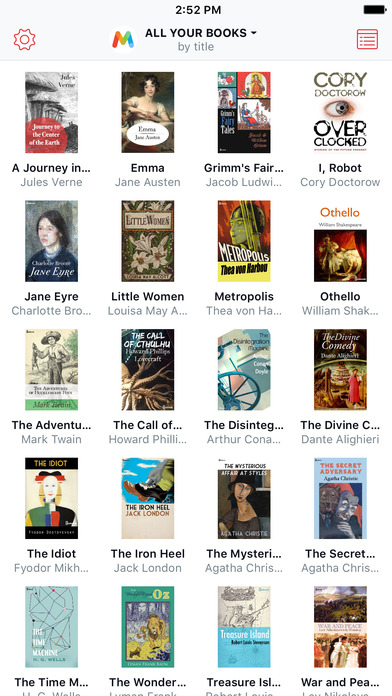
Marvin 3 is featured by supporting DRM-free EPUB books, CBX and CBR comics. It is also superior in enjoying latest technologies like Today Widgets, Spotlight, Split View, etc. With modern UI in different themes and automatic light/dark switching, it is no doubt one of the best iPhone EPUB reader apps.
Download link: https://appsftw.com/app/marvin-3-ebook-and-comic-book-reader
2. Bookari
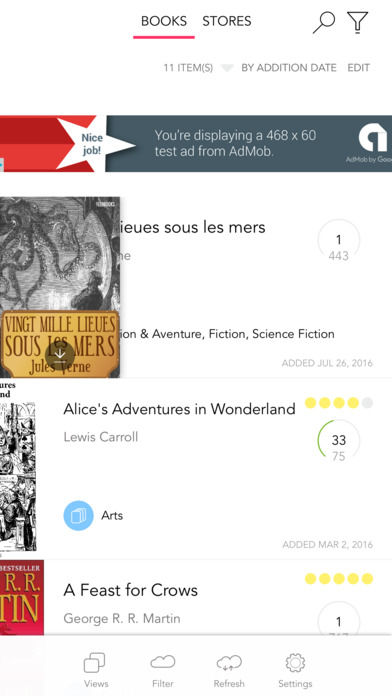
Known as a user-friendly and powerful iPhone EPUB reader app, Bookari supports to read EPUB and PDF documents. It offers thousands of free e-books and allows you to write down notes, manage book library and add categories you like to your "Bookstores".
Download link: https://downloads.tomsguide.com/Bookari-Free,0301-63983.html
3. Aldiko Book Reader
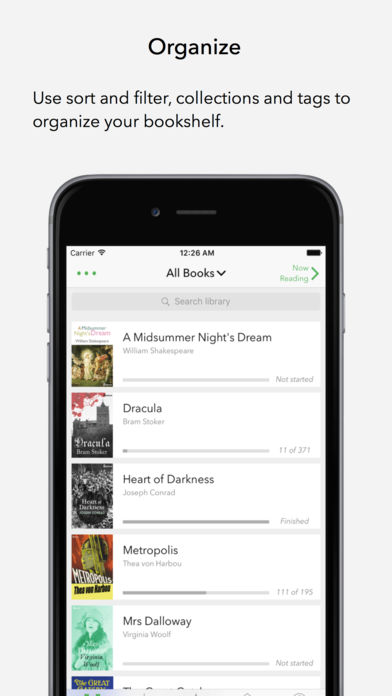
Aldiko Book Reader supports EPUB, PDF and Adobe DRM encrypted e-books. It provides a wide range of customized services like adjusting font size, type and background color, brightness as you like. What's more, you can add bookmarks wherever you want to add and select any page to read. This iPhone EPUB reader app enjoys a user-friendly interface that allows you to organize your books by categories and collections. Anyway, Aldiko Book Reader app can be counted as one of the best reading apps.
Download link: https://itunes.apple.com/us/app/aldiko-book-reader/id974117987?mt=8
Part 2: How to Read EPUB on iPhone with iBooks
Above we have recommended 3 iOS reading apps. However, someone is wondering, "can iPhone read EPUB with iBooks and how to read EPUB on iPhone with iBooks?" Actually, it is a piece of cake to solve this issue. As we all know, iBooks is an excellent reading app for iOS devices. It allows you to highlight words you do think brilliant and take notes. Besides, iBooks has auto-light theme that enables you to enjoy good reading experience even in the evening. Now let's see how to read EPUB on iPhone with iBooks.
1. Download EPUB files you want on computer and log into Dropbox website: www.dropbox.com/home. Click "Upload files" in the top right side to select the EPUB files to upload.
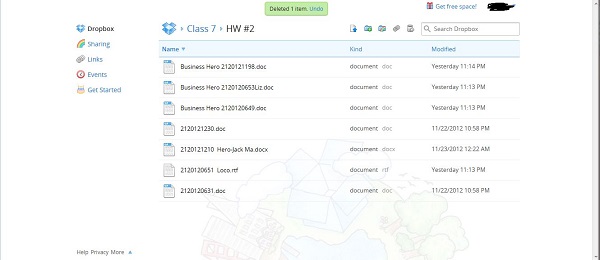
2. Make sure you install Dropbox app on your iPhone. Launch Dropbox app on your iPhone now and click on the inverted triangle icon next to EPUB files you want to read to choose "Send Link".
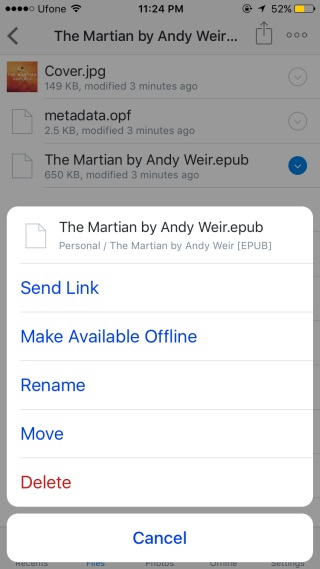
3. A dialogue pops up and you can see some options. Here, you should choose "Open In".
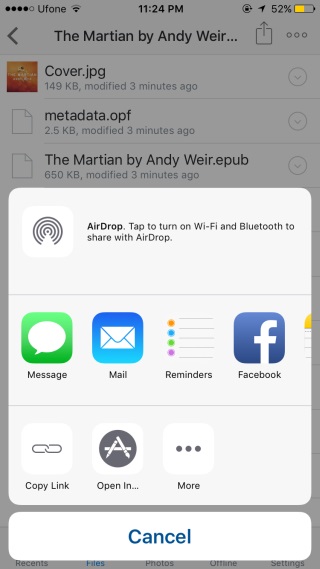
4. In the list of options, you can choose "Copy to iBooks" and you will enter iBooks app, then you are allowed to read EPUB on iPhone with iBooks.
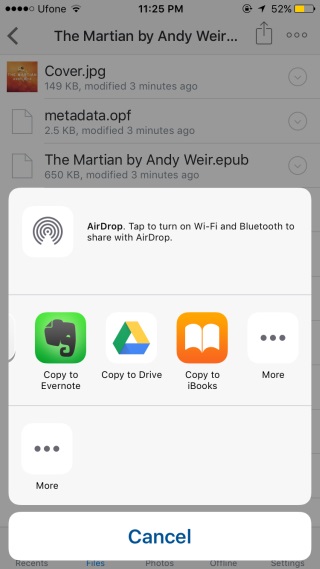
Part 3: How to Transfer EPUB Books to iPhone
What if we have some EPUB books on computer and we want to transfer them to iPhone? Here I would like to introduce three methods to transfer EPUB to iPhone.
1. iTunes
Step 1: Connect iPhone to iTunes via USB cable, then launch iTunes. Do remember to make sure iTunes is the latest version. iTunes will automatically read iPhone and displays the icon of iPhone.
Step 2: In the menu bar, choose "File > Add File to Library/Add Folder to Library". In the pop-up window, locate the EPUB books you want to transfer and open them. In this way, iTunes has those EPUB files.
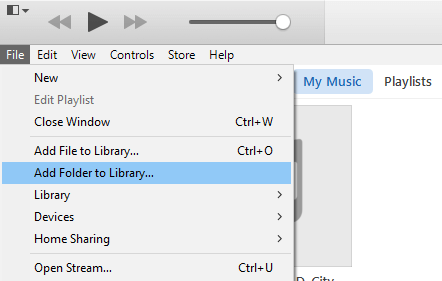
Step 3: Click the iPhone icon at top left corner and in the left sidebar, you can see a list of contents. Click on "Books" and check "Sync Book", then you can check either "All books" or "Selected books" in the right interface. After that, tap on "Sync" at bottom right corner.
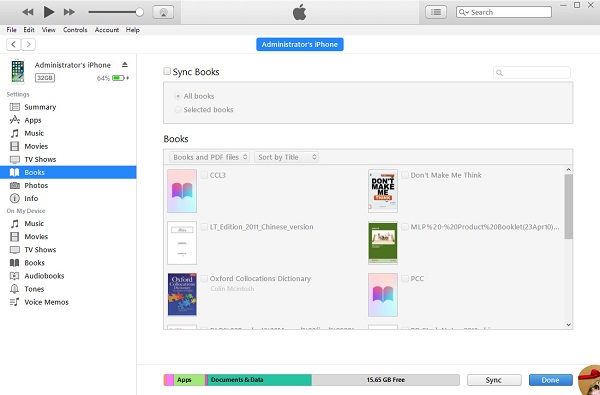
2. Leawo iTransfer
Leawo iTransfer facilitates to transfer 12 kinds of files like e-books, movies, apps, TV shows, music and so forth between computer, iOS devices and iTunes. Superior in transferring purchased and non-purchased items, Leawo iTransfer allows you to back up all your iPhone information to iTunes and computer. Besides, its interface is super simple and concise, we can easily know how to use it to transfer EPUB books to iPhone.

Leawo iTransfer
☉ Transfer files among iOS devices, iTunes and PCs with ease.
☉ Transfer up to 14 kinds of data and files without iTunes.
☉ Support the latest iOS devices like iPhone X, iPhone 11, etc.
☉ Play back, view, and delete data
and files on iOS devices.
![]()
![]()
Step 1: Connect iPhone to computer
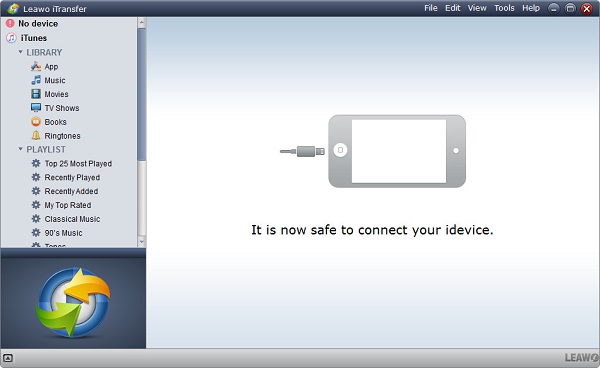
Connect iPhone to computer via USB cable, then open Leawo iTransfer after downloading and installing it. You can see iPhone information on the right interface and detailed categories in the left sidebar.
Step 2: Upload EPUB books to iPhone
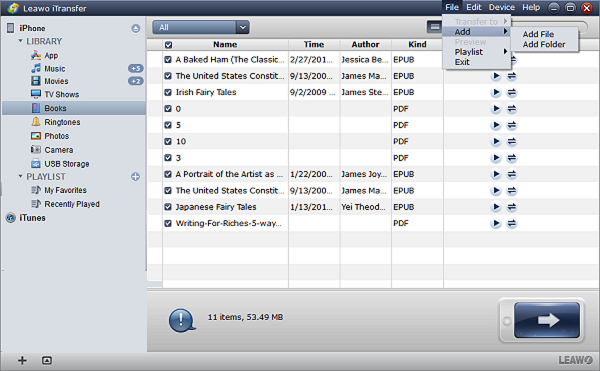
Navigate to "iPhone > LIBRARY > Books" in the left sidebar, then you will see what you have on the right interface. You can go to "File > Add File/Folder" in the top right corner to choose EPUB books to upload. In the pop-up dialogue, choose your EPUB books to upload. After that, the software will start to upload EPUB books to iPhone.
3. E-mail
To upload EPUB books to iPhone, the easiest way is take advantage of e-mail. You can simply send e-mail to yourself and download the EPUB books from the e-mail on iPhone, then your iPhone gets EPUB books. Now let's see how to transfer EPUB books to iPhone via e-mail step by step.
1. Open Gmail and log into your Gmail with your account and password. In the left sidebar, click the red button "COMPOSE".
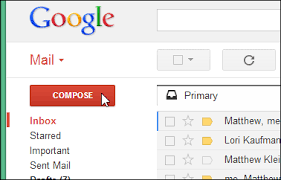
2. A dialogue pops up and you can enter your another e-mail address into the address box and click the clip icon at the bottom to attach EPUB books from your computer. After that, tap on "Send".
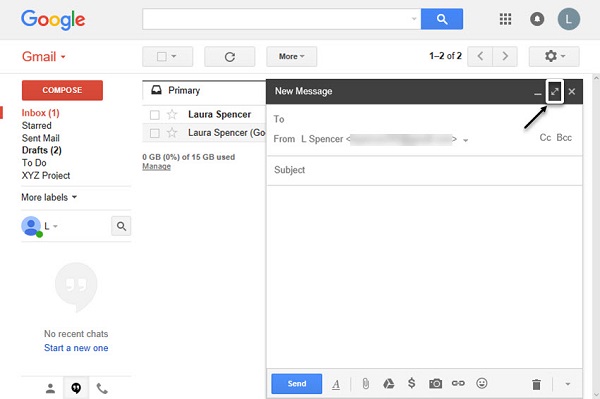
How To Read Epub On Iphone
Source: https://www.leawo.org/entips/read-epub-books-on-iphone-1361.html
Posted by: andersenliontion.blogspot.com

0 Response to "How To Read Epub On Iphone"
Post a Comment